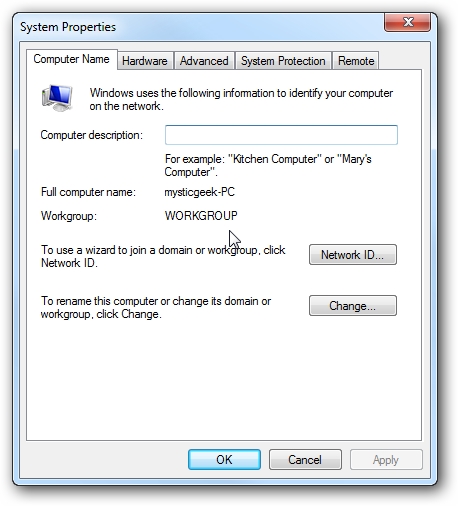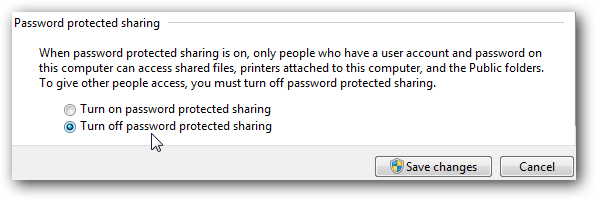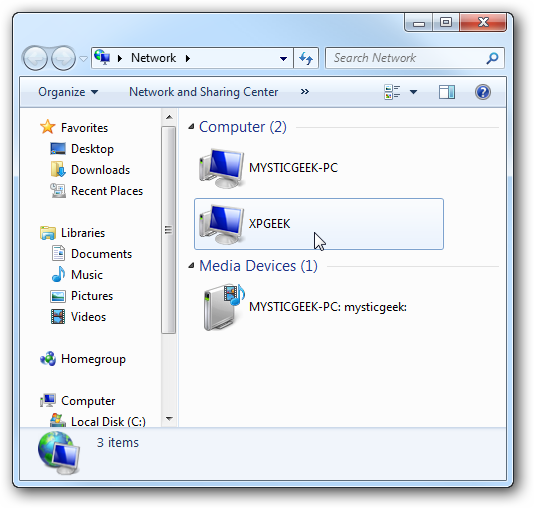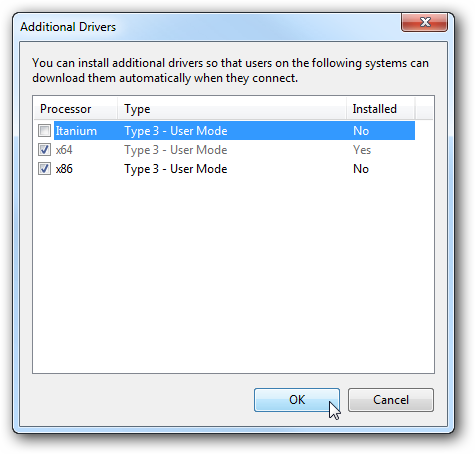If you have a home network and are running Windows 7 and have XP on other PC(s) you might want to share files between them. Today we will look at the steps to share files and hardware devices like a printer.
Sharing Files In Windows 7 and XP
Sharing folders between two Windows 7 machines with the new HomeGroup feature is an easy process, but the HomeGroup feature is not compatible with Vista or XP. For this tutorial we are using Windows 7 x64 RC1 and XP Professional SP3 connected through a basic Linksys home wireless router.
First make sure both machines are members of the same Workgroup which by default is named Workgroup.
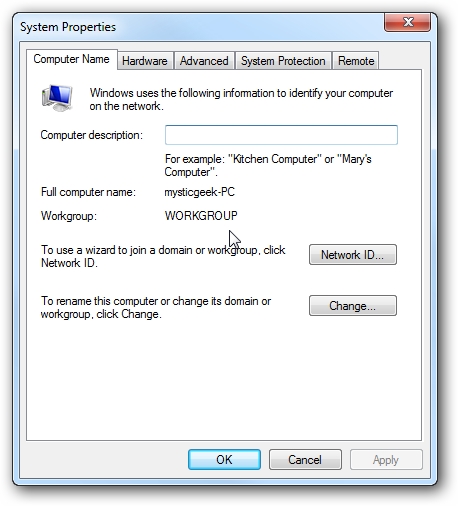
On the Windows 7 machine go into Control Panel \ All Control Panel Items \ Network and Sharing Center then click on Change advanced sharing settings.


You will want to verify the following settings under Advanced Sharing Settings for the Home or Work and Public profile.

If you want any user to have access the public shares turn off password protection. This is located in Advanced Sharing Settings toward the bottom of the list.
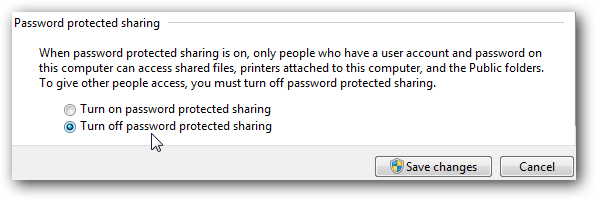
If you want to keep it enabled make sure there is a log in account for the other XP machines and they have a password.

Now if you go into Network in Windows 7 you should see your XP machine and the Windows 7 as well which in this case is Mysticgeek-PC.
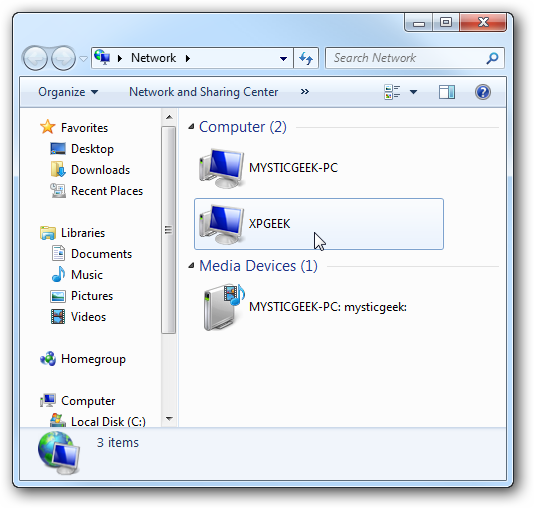
To share the printer on the Windows 7 machine go into Devices and Printers from the Start menu and double click on the printer icon.

Next double click on
“Customize your printer”.

In the Properties screen click on the Sharing Tab and check the box to share the printer and type in its share name.

If your XP machine is an x86 OS you can install Additional Drivers before setting up the XP machine.
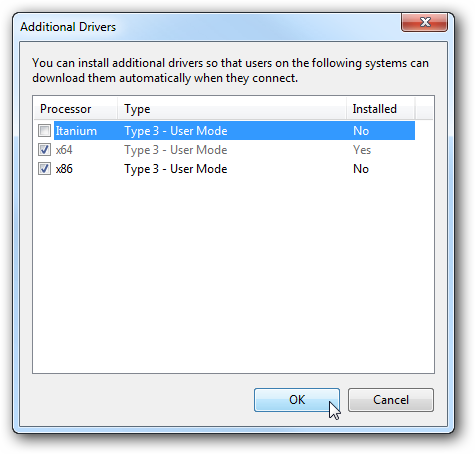
To find the shared folders and devices double click on the Windows 7 machine icon under Network. Here you can see the printer connected to my Windows 7 machine is shared and also the Users Folder.

Continue into the Users folder and Public to see the shared folders, here I also created a folder called XP Share just to keep everything in central location.

Over on your XP machine open up My Network Places to find the Windows 7
(mysticgeek-pc) shared folder.

Double click on the Share folder to find a list of shared folders in the Public folder on Windows 7. If you have password protection enabled you will need to type in the username and password of the user account on the Windows 7 machine first.
 Setup XP With Shared Printer
Setup XP With Shared Printer
To set up the shared printer in XP you will need to go into Printers and Faxes from the Start menu and kick off the Add Printer Wizard.

Now select
“A network printer, or a printer attached to another computer” then hit Next.

Next select
“Connect to this printer…” and type in the path for the printer connected to the Windows 7 machine and click next.

Now click Yes to the confirmation message.

Then click Finish the printer to install and complete the Wizard.

In some cases you will need to install the x86 XP drivers for the shared printer because the Windows 7 drivers are not compatible with XP. When everything is installed open up Printers and Faxes to find the shared printer.

This should help you get started with sharing your files and other devices with your Windows 7 machine. When I first started I was able to see the printer on XP right away because I had a HomeGroup set up, but once I deleted it I needed to share the printer like you would for a workgroup. You might also have to do a couple restarts of the XP machine for it to see the shared resources on Windows 7. If you have had any experiences with sharing between Windows 7 and XP leave us a comment!
( sumber :
http://www.howtogeek.com/howto/windows-7/share-files-and-printers-between-windows-7-and-xp/ )
 1. LauncherPro. The Galaxy Tab ships with Samsung’s TouchWiz interface, and while it is passable I prefer more utility in the most-used feature of the Android tablet. LauncherPro is my launcher replacement of choice, primarily due to the level of customization it provides. It makes it easy to set up the home screens as desired, and makes interaction with the system a delight. LauncherPro includes some useful widgets that mimic those found on phones equipped with HTC Sense. Free (custom icons and docks available for $1.99).
1. LauncherPro. The Galaxy Tab ships with Samsung’s TouchWiz interface, and while it is passable I prefer more utility in the most-used feature of the Android tablet. LauncherPro is my launcher replacement of choice, primarily due to the level of customization it provides. It makes it easy to set up the home screens as desired, and makes interaction with the system a delight. LauncherPro includes some useful widgets that mimic those found on phones equipped with HTC Sense. Free (custom icons and docks available for $1.99). 2. Beautiful Widgets. Android is all about customizing the system to user preference, and this widget is a good start. It consists of a clock skin and a weather skin to make the home screen provide good information in an attractive way. Beautiful Widgets has literally hundreds of free clock skins that can be downloaded within the app to tailor the look and feel; there are a number of weather skins available too. $2.00.
2. Beautiful Widgets. Android is all about customizing the system to user preference, and this widget is a good start. It consists of a clock skin and a weather skin to make the home screen provide good information in an attractive way. Beautiful Widgets has literally hundreds of free clock skins that can be downloaded within the app to tailor the look and feel; there are a number of weather skins available too. $2.00. 3. Dolphin Browser HD. The browser on the Tab is decent enough, but I use Dolphin Browser by default. Dolphin brings desktop browser capability to the Android device, including sophisticated bookmark handling and add-ons. This is the first app I install on any Android device. Free.
3. Dolphin Browser HD. The browser on the Tab is decent enough, but I use Dolphin Browser by default. Dolphin brings desktop browser capability to the Android device, including sophisticated bookmark handling and add-ons. This is the first app I install on any Android device. Free. 4. Plume. Twitter clients are a dime a dozen, and Plume is my app of choice. It was originally released under the name Touiteur, but is now found under the Plume name in the Android Market. Plume has advanced interface features that make it easy to work with Twitter streams, including swiping to change columns and long-pressing tweets to interact with them. Free.
4. Plume. Twitter clients are a dime a dozen, and Plume is my app of choice. It was originally released under the name Touiteur, but is now found under the Plume name in the Android Market. Plume has advanced interface features that make it easy to work with Twitter streams, including swiping to change columns and long-pressing tweets to interact with them. Free. 5. Kindle. The Galaxy Tab is a wonderful ereader with the 7-inch screen, and the Kindle app is my preferred method to read ebooks. There are alternate readers available, Nook and Kobo for instance, but since Amazon has my purchased content Kindle is my reader app. Free.
5. Kindle. The Galaxy Tab is a wonderful ereader with the 7-inch screen, and the Kindle app is my preferred method to read ebooks. There are alternate readers available, Nook and Kobo for instance, but since Amazon has my purchased content Kindle is my reader app. Free. 6. gReader Pro. I follow hundreds of RSS feeds daily, and while I use Google Reader on the desktop I use gReader Pro on the Tab. It syncs with Google Reader, and features an interface that is optimized for use by touch. I can skim through hundreds of feed items in just a few minutes using this app. $5.47.
6. gReader Pro. I follow hundreds of RSS feeds daily, and while I use Google Reader on the desktop I use gReader Pro on the Tab. It syncs with Google Reader, and features an interface that is optimized for use by touch. I can skim through hundreds of feed items in just a few minutes using this app. $5.47. 7. Pocket Informant. This calendar and task manager is as good as it gets on a mobile device, and I spend a lot of time in it each day. There are lots of calendar views to choose from, and the task list can sync with online service Toodleoo to keep up-to-date on the fly. Pocket Informant is in public beta and thus free, but not for much longer.
7. Pocket Informant. This calendar and task manager is as good as it gets on a mobile device, and I spend a lot of time in it each day. There are lots of calendar views to choose from, and the task list can sync with online service Toodleoo to keep up-to-date on the fly. Pocket Informant is in public beta and thus free, but not for much longer. 8. Amazon MP3. I have been purchasing my music from Amazon for quite some time, and the MP3 app makes that easy to do on the Tab. I love how the app presents the free song of the day as soon as I fire it up, along with the Amazon album deal of the day. Free.
8. Amazon MP3. I have been purchasing my music from Amazon for quite some time, and the MP3 app makes that easy to do on the Tab. I love how the app presents the free song of the day as soon as I fire it up, along with the Amazon album deal of the day. Free. 9. Angry Birds. What, you thought Angry Birds wouldn’t make the list? This game is an absolute phenomenon on many platforms, and is a joy to play on the big screen of the Tab. The ads at the top of the screen annoy some folks, but is a small price to pay for a great free game.
9. Angry Birds. What, you thought Angry Birds wouldn’t make the list? This game is an absolute phenomenon on many platforms, and is a joy to play on the big screen of the Tab. The ads at the top of the screen annoy some folks, but is a small price to pay for a great free game. 10. Thinking Space Pro. I am a long-time practitioner of the black art of mind mapping, and this app makes it fun to do on the Tab. The interface makes creating/manipulating maps as easy as point and click on the screen. $4.74 (limited free version available).
10. Thinking Space Pro. I am a long-time practitioner of the black art of mind mapping, and this app makes it fun to do on the Tab. The interface makes creating/manipulating maps as easy as point and click on the screen. $4.74 (limited free version available).